Building A Calculator with html,css and javascript
In this session, you are going to build a calculator application. The calculator will have a black background with white buttons and operate. With this application, you would be able to cover the core concepts of html, css and JavaScript.
You can do this:
- Create a folder and save it as
calculator-folder. - Create a file in the
calculator-folderfolder and name itindex.html. - Create another file in the
calculator-folderfolder and name itstyles.css. - Create another file and name it
main.js.
Writing html
Open the index.html and add these lines of code:
index.html
<!DOCTYPE html>
<html>
<head>
<meta http-equiv="content-type" content="text/html; charset=utf-8" />
<title>A calculator app</title>
<link rel="stylesheet"
href="styles.css"/>
</head>
<body>
</body>
</html>
In the code, you have created a title for the application and you linked the stylesheet in the CSS.
Add the main.js file in between the body element.
index.html
<!DOCTYPE html>
<html>
<head>
<meta http-equiv="content-type" content="text/html; charset=utf-8" />
<title>A calculator app</title>
<link rel="stylesheet"
href="styles.css"/>
</head>
<body>
<script src="main.js"></script>
</body
</html>
With that, you have linked the JavaScript file to it.
This is the screenshot of the calculator and how it will look like.
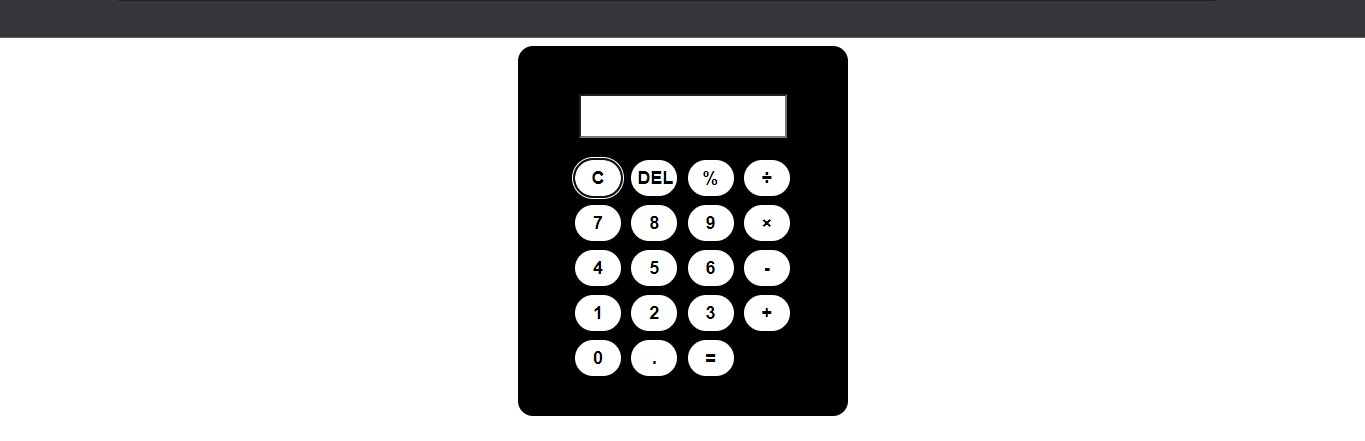
To begin, you will create a body-wrapper which is the size of the calculator body. So create a div with the id name of body-wrapper.
index.html
<div id="body-wrapper"></div>
When you look at the image above, you will notice that there is another element inside the body-wrapper holding the buttons in place. So, create another div with a class name of wrapper.
index.html
<div id="body-wrapper">
<div class="wrapper"></div>
</div>
When you look at the image again, you will notice you need to create some buttons and a screen. To create the screen, use the input element.
index.html
<div id="body-wrapper">
<div class="wrapper">
<input type="text" class="screen"/>
</div>
</div>
When you run the code, you notice that the input box opens when you click on it. To stop that, add disabled to the input element.
The buttons will be in an element that will cover them. So create a div with a class name of buttons for the buttons.
index.html
<div id="body-wrapper">
<div class="wrapper">
<input type="text" class="screen"/>
<div class="buttons"></div>
</div>
</div>
Now add the buttons, and when you do give it a value attribute. Because you will use the value attribute when you are working with JavaScript.
index.html
<div id="body-wrapper">
<div class="wrapper">
<input type="text" class="screen"/>
<div class="buttons">
<button value="clear">C</button>
</div>
</div>
</div>
Add the remaining buttons.
index.html
<div id="body-wrapper">
<div class="wrapper">
<input type="text" class="screen"/>
<div class="buttons">
<button value="clear">C</button>
<button value="delete">DEL</button>
<button value="%">%</button>
<button value="/">÷</button>
<button value="7">7</button>
<button value="8">8</button>
<button value="9">9</button>
<button value="*">×</button>
<button value="4">4</button>
<button value="5">5</button>
<button value="6">6</button>
<button value="-">-</button>
<button value="1">1</button>
<button value="2">2</button>
<button value="3">3</button>
<button value="+">+</button>
<button value="0">0</button>
<button value=".">.</button>
<button value="=">=</button>
</div>
</div>
</div>
Now, you have added all the buttons. Next, is to style them. Open your styles.css file.